Storage access permissions
Starting with Android 4.4, Google started blocking access to the external and phone's storage. These changes are aimed at ensuring the privacy and security of user data.
On devices with Android 11+ and security patch versions 1 March 2024 and later, granting access to the Android/(data|obb) folders by the Files app is not possible.
Remove the Files application updates
Google has released an update to the Files application (DocumentsUI). This results in an inability to select Android/(data|obb) folders to grant permission (the Files application show wrong location).
To rollback this update you need to go: phone settings > Apps > App management / All apps > Files (application name depends of your phone locale) > Uninstall updates (may be in menu)
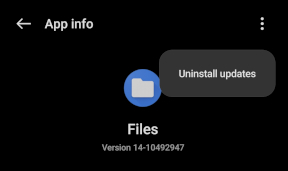
Android 11+
To display the list of files and work with files and archives, ZArchiver requires the "All file access" permission.
To grant access, you must activate the switch in the window.
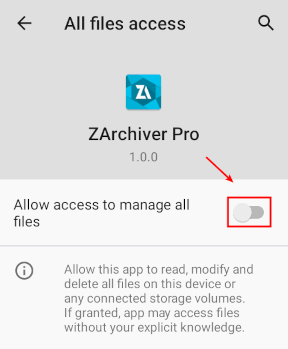
Samsung devices have a different permission dialog layout.
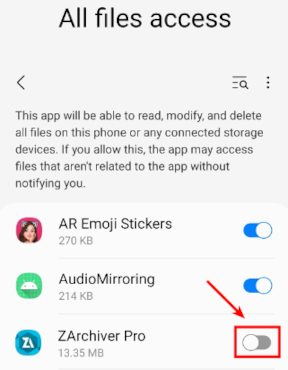
Android TV 11/12
To display the list of files and work with files and archives, ZArchiver requires the "Files and media" permission in the "Allow all the time" state.
To grant access, select the "Permissions" item, then the "Files and media" permission, and finally check the "Allow all the time" item.
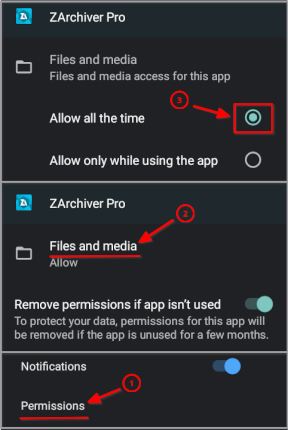
Android 13+ Android/data
To access a data in the subfolder of Android/data folder, explicit permission is required to access them.
The window should open in the correct location. But you need to make sure that the current location is correct (see image, path has red underline).
The incorrect location may be caused by updating the Files application. See "Remove the Files application updates" section.
To grant access, you must select "Use this folder" and confirm your choice in the dialog.
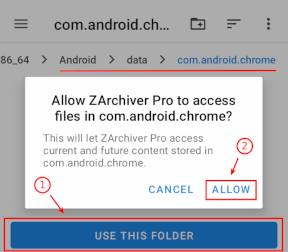
Android 13+ Android/obb
To access a data in the Android/obb folder, ZArchiver requires the "Install unknown apps" permission.
To grant access, you must activate the switch in the window.
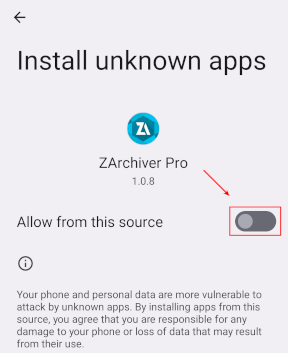
Android 11+ Android/data
To display a list of files in the Android/data and Android/obb folders, explicit permission is required to access them.
The window should open in the correct location. But you need to make sure that the current location is correct (see image, path has red underline).
The incorrect location may be caused by updating the Files application. See "Remove the Files application updates" section.
To grant access, you must select "Use this folder" and confirm your choice in the dialog.
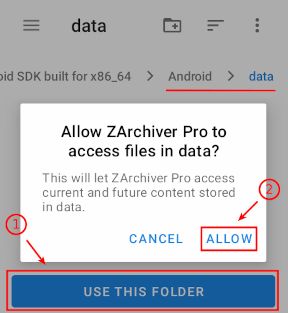
Android 10
To be able to write data to an external card, you must choose the path to it.
The window should immediately open in the right location. There is no need to follow any path. To grant write access, you must select "Use this folder".
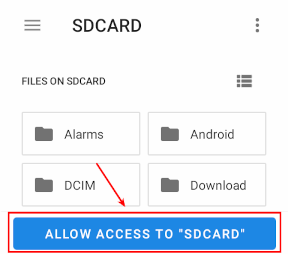
Android 7-9
To be able to write data to an external card, you must confirm access in the dialog.
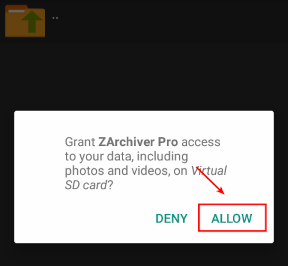
Android 5-6
To be able to write data to an external card, you must choose the path to it.
In the "Open from" menu you need to select external card. Then confirm the choice by pressing the "Select" button.
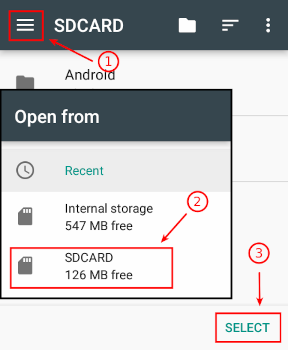
Android 4.4
ZArchiver supports SD write access workaround for Samsung device. For another device, practically the only workaround is to root the device and modify a system config file.