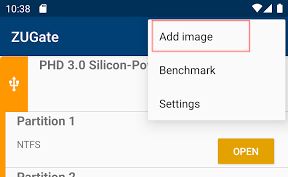ZUGate
Getting started
ZUGate interface is a list of connected USB drives and added images. Each media can be controlled by the displayed on the buttons in the list. Additional functions are found in the long tap context menu.
The built-in Android file manager can be used to work with files. It opens by clicking the "Open" button on the storage. Third-party file managers can also be used: ZArchiver (storage are displayed automatically), Total Commander (you must use the option: "User-defined location").
Storage write support is enabled in the app settings.
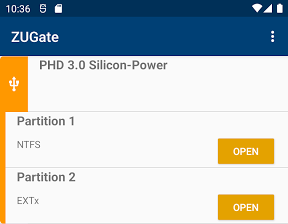
USB Storages
You need to use an OTG cable to connect USB drives, if there is no USB input. After connecting, the USB drive should appear in the ZUGate. You should make sure that your device supports USB OTG, if the USB drive does not appear. Additional power may be required to connect external HDD. They should be connected via a USB hub with external power supply.
ZUGate allows you to connect BitLocker protected USB drives to Android. Such a drive can be created in the Windows operating system using standard tools. Linux drives encryption (LUKS and LUKS2 formats) is also supported.
Image file
Use the "Add Image" menu item to add an image to ZUGate. After adding the image, you can work with it as with a physical storage.